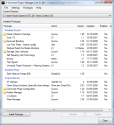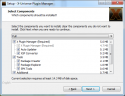Download details
 Installing
Installing
- To Install, download and run the program then follow the install wizard, choosing the install directory, start menu directory, etc.
- You will also get to choose the extra software to include
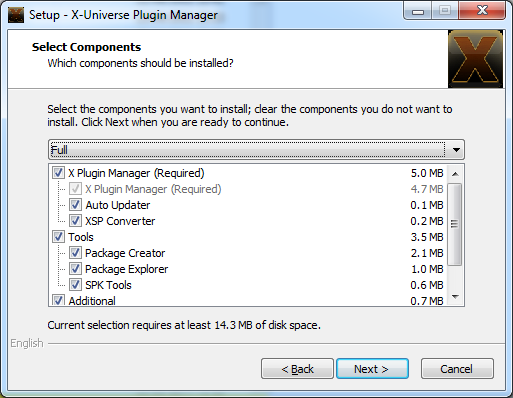
- Auto Updater: Allows the program to auto update when you run the plugin manager
- SPK Tools: A set of command line tools for using spk tools
- VC++ Redistributable: This are required librarys for the program, might already be available. If the program doesn't load, try installing these
- Desktop Shortcuts: Creates a shortcut on the desktop for the Plugin Manager
- Once installed, you need to run the program once to do its initial setup. This is done automatically when running for the first time. It will attempt to find your installed games and add the directories.
- If you doesn't find them, you will need to add them manually. Goto the settings menu and select "Add Directory", then browse to your game directory.

 Using
Using
- The program is fairly simple to use, unlike the old plugin manager, there are very few options, and most things are done automatically for you.
- If you want to use install scripts and mods that aren't signed, ie, not part of the bonus pack, then you first need to active the manager into modified mode. This is done via the settings menu
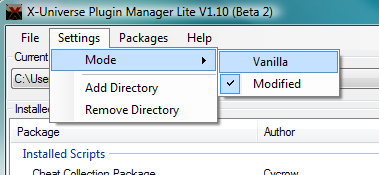
- To install new packages, simply press the "Install Package" button then select the SPK file you wish to install.
- This will open the install package dialog, which will display details about the package before install it.
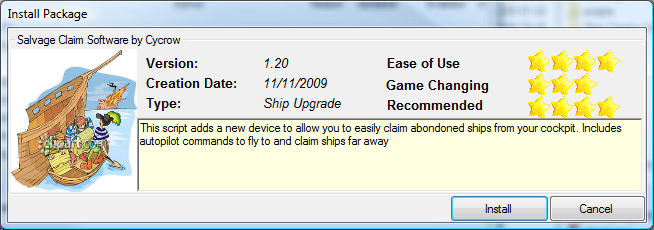
- If you install a multi-spk file, with more than 1 package in, you will also get a list of all packages you are about to install.
 Important Information
Important Information
- Remember to close the plugin manager before running the game.
 Features Not Currently Included
Features Not Currently Included
- These are the list of features that are not included in this version, but will be available in the future
- Changable Language Display
Frequently Asked Questions
 Trouble Shooting
Trouble Shooting
- Q: When i try to run the program, i get an error about side by side error and it wont load
- A: You need to install the VC++ Distributables if you get this error, they are in the main installer, just reinstall and make sure the option is selected
- Q: I use many scripts that require EMP, do i need to install EMP seperatly ?
- A: No, the plugin manager will generate the requires files for EMP automatically, so theres no need to use it seperatly
- Q: I have some scripts installed that use wares, but they dont have the correct ware name, more like a code
- A: This is a problem with EMP, make sure the standalone version is removed and let the plugin manager use its own version
- Q: I keep getting a warning about a protected directory, what does this mean?
- A: This means that the game you are trying to control is in a windows protected directory, this means windows might block the installing of packages without plugin manager being aware. Its best to install the game outside of the protected directories, ie, not in Program Files
- Q: Im getting an error about the game directory being locked?
- A: This means that the plugin manager doesn't have write permissions to the game directory, so it cant create any files for the game. You will need to fix this by adjusting the directory permissions to allow the plugin manager access, or by copying the game elsewhere (ie not in Program Files). Running the plugin manager in admin mode could also fix it
- Q: I have installed various ships, but they are not showing up in game
- A: Make sure the plugin manager is closed before launching the game, or that you have used the game launcher
- Q: When trying to install a new version of the plugin manager, its failing on some files (access denied)
- A: Make sure you dont have any of the plugin manager programs loaded (including the game launcher in the systray). Otherwise, try rebooting, as windows could have locked writing to one of the dll's
- Q: I tried to use the creation wizard in the Creator, but its not letting me
- A: This feature is not fully implemented yet, so is disabled for now
- Q: when installing packages im getting an error about a Locked Directory
- A: This is a problem with windows permisions on the game directory, preveting the plugin manager from access the game. To fix you need to either adjust windows permissions to the game directory or move the game somewhere else. Alternativly you can also run the plugin manager in admin mode
- Q: In the Creator, the weapons/missile groups are not showing the correct text
- A: You need to make sure you have added your game directories in the creators options. This will allow it to load the games files and text to display them correctly in the editor. Without reading the game data it will just display generic texts
- Q: When trying to use Albion Prelude the plugin manager seems to show it was Terran Conflict
- A: First make sure that in the drop down menu, it shows the correct AP directory, if its correct, then the plugin manager has detected the game wrong. To fix it, delete the file, "My Documents/Egosoft/pluginmanager.dat" then reload the plugin manager (and add the directory again if its not detected)
 General Help
General Help
- Q: I want to create a zip file for my packages as well, is there an easy way to do this?
- A: Yes, there are several. Once the package is created, you can right click on it and goto export to zip, and it'll create a zip file of the package. You can also do simlar inside the Creator, have the package loaded and use the Export button to create a zip file. Finally, if you create your packages via a script, you can use the command, AutoExport: <filename>, and it'll create both the spk and the zip of the package.
- Q: In the zip file i have a pluginmanager.txt file thats not part of the package, what is this for?
- A: This contains data that the plugin manager can use if you install the zip file via the Install Archive option. It will assign the correct package name, version, author, etc to the installed archive
- Q: I have both TC and AP installed but its not detecting, or working with AP
- A: Try deleting the pluginmanager.dat file from My Documents/Egosoft. This holds the list of directories it is using. Remove the file will cause it to re-scan for the directories and you might have to manually re add some
- Q: In the Package Creator, it doesn't display the text for the lasers/missiles
- A: To see the text you first need to make sure you add the game directories in the Creator, you can do this from the settings menu. You can add directories for each game. Once they are added and the text is loaded, it should display them in the Customise ship menu
- Q: The price of some wares that i have installed are far too expensive, how can i change this.
- A: You can override the price of any wares/upgrades that you have installed. You need to run the Plugin Manager in Advanced mode. Then in the advanced menu, open the wares dialog, right click on the ware you want to edit and edit the price
Please share this download, simply highlight and copy the bbcode and paste on the forum. Easy download link.
Direct Download BBCode: